Want to personalize your WordPress website without wrestling with code? You’re in luck! While coding offers ultimate flexibility, many customization options are available to non-programmers. This comprehensive guide explores various methods to tailor your WordPress theme to your exact needs, using readily available tools and techniques. We’ll cover everything from simple theme options to powerful page builders, ensuring you achieve a unique and professional online presence.
Understanding WordPress Themes and Customization
Before diving into the customization process, it’s crucial to understand how WordPress themes function. A theme dictates the overall look and feel of your website, controlling elements like layout, colors, fonts, and widgets. While the core functionality of WordPress remains consistent, your chosen theme significantly impacts the user experience.
WordPress themes offer varying levels of customization. Some offer extensive built-in options panels, allowing adjustments through a user-friendly interface. Others provide limited options, requiring more advanced techniques for significant changes. Understanding your theme’s capabilities is the first step towards effective customization.
Theme Options Panel: Your First Port of Call
Most modern WordPress themes include a dedicated options panel accessible through your WordPress dashboard (usually under “Appearance” > “Customize” or a similar menu item). This panel offers a visual interface to modify various aspects of your theme without touching a single line of code. Common options include:
- Color schemes: Change the primary and secondary colors of your website.
- Typography: Select different fonts and font sizes for headings, body text, and other elements.
- Logo upload: Replace the default theme logo with your own branding.
- Layout settings: Adjust the website layout, such as the sidebar position or number of columns.
- Header and footer modifications: Customize the header and footer sections with text, images, or menus.
- Widget areas: Add and arrange widgets in designated areas of your website (sidebars, footers, etc.).
Thoroughly explore your theme’s options panel; it’s often a goldmine of customization possibilities. Remember to save your changes regularly to prevent losing your work.
Leveraging WordPress Plugins for Theme Customization
WordPress plugins extend the functionality of your website. Many plugins are specifically designed to enhance theme customization without requiring coding skills. These plugins provide powerful tools for modifying various aspects of your site’s appearance and functionality.
Page Builders: Drag-and-Drop Customization
Page builders are incredibly popular plugins that revolutionize website design. They offer a visual, drag-and-drop interface, allowing you to create and customize pages without coding. Popular options include Elementor, Beaver Builder, and Divi. These plugins let you:
- Create custom page layouts: Arrange content elements (text, images, videos, etc.) freely.
- Use pre-designed templates: Quickly build pages using ready-made templates.
- Add custom sections: Incorporate unique sections with specific designs and functionalities.
- Customize individual elements: Modify the styling (colors, fonts, spacing) of each element on a page.
Page builders are powerful tools that significantly expand your theme customization capabilities. They are a must-have for anyone aiming for a visually stunning website without coding.
Custom CSS Plugins: Fine-Tuning with Minimal Code
While we’re focusing on no-code solutions, sometimes a little CSS can go a long way. Custom CSS plugins provide a safe and convenient way to add custom CSS snippets to your theme without directly editing the theme files. This is useful for making small, targeted changes to your website’s appearance. Popular options include Simple Custom CSS and Custom CSS and JS.
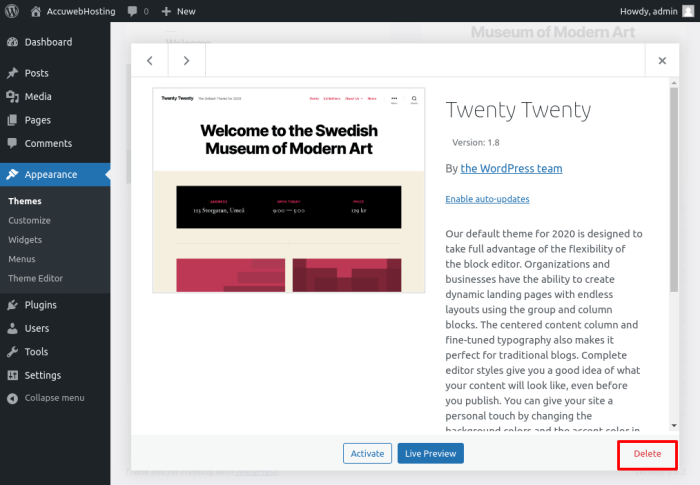
Source: accuwebhosting.com
Remember to exercise caution when using custom CSS. Incorrectly written CSS can break your website’s layout. Always back up your website before making significant changes.
Child Themes: Safeguarding Your Theme Customization
When making significant changes to your theme, especially if you’re using custom CSS or plugins that modify theme files, using a child theme is crucial. A child theme inherits the functionality of your parent theme but allows you to make modifications without affecting the original theme files. This is essential because theme updates can overwrite your changes, leading to potential website breakage.
Creating a child theme requires basic coding knowledge (typically involving creating a few files), but many tutorials are available online. Using a child theme is a best practice for anyone customizing their WordPress theme beyond basic settings.
Advanced Customization Techniques (Without Coding)
Beyond the basic methods, several other strategies can enhance your theme customization:
- Using pre-built theme sections: Many themes offer pre-built sections that can be added to pages, offering ready-made designs.
- Employing WordPress widgets: Widgets allow you to add various content elements (text, images, social media feeds) to designated areas of your theme.
- Utilizing theme-specific documentation: Your theme’s documentation often provides detailed instructions on customizing various aspects.
FAQ: Frequently Asked Questions
- Q: Can I change my WordPress theme without losing my content? A: Yes, changing your theme will not affect your website’s content (posts, pages, etc.).
- Q: What if my theme doesn’t have many customization options? A: Consider using a page builder plugin or a child theme to extend your customization possibilities.
- Q: Is it safe to use custom CSS plugins? A: Yes, but always back up your website before making significant changes and use reputable plugins.
- Q: How do I choose the right page builder? A: Consider factors like ease of use, features, and integration with other plugins.
- Q: What is a child theme, and why should I use one? A: A child theme allows you to customize your theme without risking data loss during updates. It’s a best practice for any significant theme modification.
Resources
//www.elegantthemes.com/blog/wordpress/how-to-create-a-child-theme”>Creating a Child Theme (Elegant Themes)
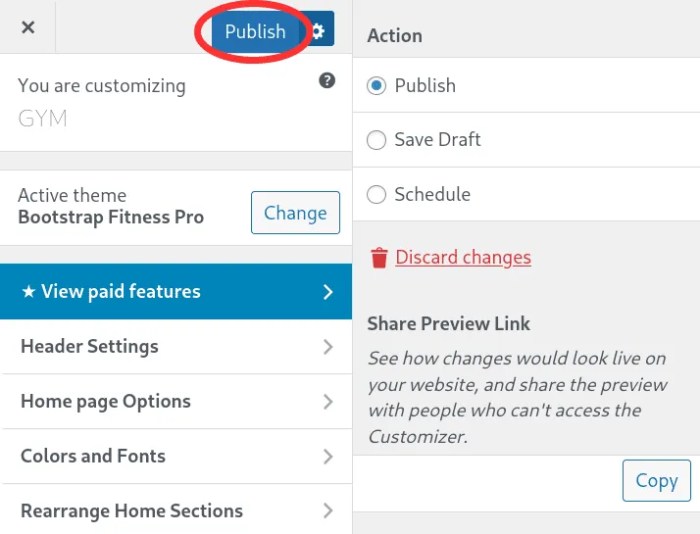
Source: thebootstrapthemes.com
Call to Action
Ready to transform your WordPress website? Start exploring your theme’s options panel, consider a page builder plugin, and dive into the world of effortless customization! Don’t hesitate to explore the resources linked above for further assistance. Happy customizing!
Question & Answer Hub
Can I customize any WordPress theme without coding?
Most themes offer some degree of customization without coding, but the extent varies. Some themes provide more extensive options than others.
What if I make a mistake while customizing my theme?
Always back up your website before making significant changes. Most changes can be undone, but a backup provides an extra layer of security.
Are there any limitations to customizing without coding?
While you can achieve a lot without coding, extremely complex customizations might require coding knowledge or hiring a developer.
What are some good plugins for theme customization?
Popular options include Elementor, Beaver Builder, and Thrive Architect, offering drag-and-drop interfaces for easy customization.