How to Fix the White Screen of Death in WordPress – The dreaded white screen of death (WSOD) in WordPress. It’s a frustrating experience for any website owner. Suddenly, your meticulously crafted website is replaced with…nothing. Just a stark, blank white screen. This comprehensive guide will walk you through troubleshooting and resolving this common WordPress issue, equipping you with the knowledge to get your site back online quickly.
Understanding the WordPress White Screen of Death
The WSOD isn’t a specific error; it’s a symptom of an underlying problem. It indicates that something is preventing WordPress from loading properly. The culprit could range from simple coding errors to serious server issues. Because it provides no error message, diagnosing the cause can be challenging. However, with a systematic approach, you can pinpoint the problem and implement a solution.
Common Causes of the WSOD
- Plugin Conflicts: A poorly coded or incompatible plugin is a frequent offender. New plugins, especially, can clash with existing ones or core WordPress files.
- Theme Issues: A faulty theme, whether custom-built or a downloaded template, can lead to WSOD. This includes improperly coded functions or missing files.
- PHP Memory Limit Exceeded: WordPress requires a certain amount of memory to function. If this limit is exceeded, it can result in a blank screen. This is more common with resource-intensive plugins or themes.
- Database Errors: Problems within your WordPress database, such as corrupted tables or incorrect settings, can prevent the site from loading.
- Server Issues: Sometimes, the issue lies outside your WordPress installation. Server-side problems, such as insufficient resources or server misconfigurations, can cause the WSOD.
- .htaccess File Errors: This file controls how your webserver interacts with WordPress. A corrupted or incorrectly configured .htaccess file can trigger the WSOD.
- Corrupted Core Files: Occasionally, core WordPress files can become corrupted, leading to various issues, including the white screen.
Troubleshooting and Fixing the White Screen of Death
Let’s delve into practical solutions to tackle the WSOD. Remember to always back up your website before making any significant changes.
1. Deactivate Plugins
The easiest and often most effective solution is to deactivate your plugins. Since plugins are a common cause, temporarily disabling them can reveal if one is the culprit. You can do this via FTP (File Transfer Protocol) or by accessing your WordPress installation through a different method if the admin panel is inaccessible.
Using FTP: Access your server via FTP client (like FileZilla), navigate to /wp-content/plugins/, and rename the plugins folder (e.g., to plugins-old). This effectively deactivates all plugins. If your site loads, reactivate plugins one by one to identify the problematic one.
2. Switch to a Default Theme, How to Fix the White Screen of Death in WordPress
Similar to plugins, a faulty theme can cause the WSOD. Switching to a default WordPress theme (like Twenty Twenty-Three) can help determine if your theme is the issue. Again, use FTP to rename your current theme folder (e.g., from twentytwentythree to twentytwentythree-old) in the /wp-content/themes/ directory and activate the default theme. If your site loads, your previous theme was likely the problem.
3. Increase PHP Memory Limit
If your server lacks sufficient memory, you may need to increase the PHP memory limit. This can be done through your hosting control panel (cPanel, Plesk, etc.), or by adding a line of code to your wp-config.php file. Locate this file in your WordPress root directory and add the following line before /* That's all, stop editing! Happy blogging.:
-/
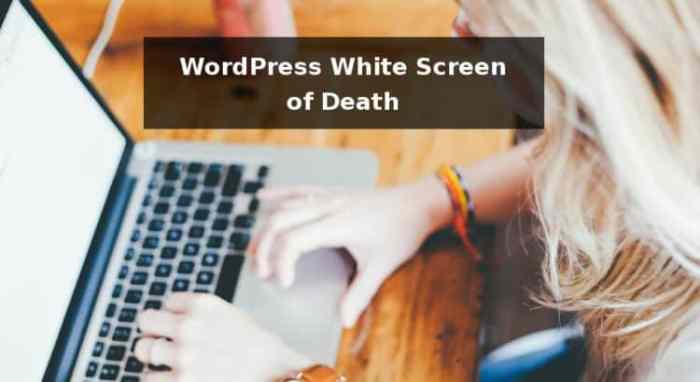
Source: ddgpress.com
define('WP_MEMORY_LIMIT', '256M');Adjust the value (e.g., ‘128M’, ‘512M’) based on your server’s capabilities and needs. Remember to save the changes.
4. Repair Your WordPress Database
A corrupted database can cause various issues, including the WSOD. Most hosting providers offer tools to repair databases within their control panels. Alternatively, you can use phpMyAdmin (if accessible) to check for and repair any errors. This involves running database checks and repairs. Consult your hosting provider’s documentation for specific instructions.
5. Check Your .htaccess File
The .htaccess file is crucial for WordPress’s functionality. A corrupted or incorrectly configured .htaccess file can cause the WSOD. You can temporarily rename or delete the file (via FTP) to see if it resolves the issue. WordPress will automatically generate a new .htaccess file. If renaming it fixes the issue, you might need to re-create the file based on a fresh WordPress installation’s .htaccess file, ensuring you only keep the necessary rewrite rules.
6. Check Your Server Logs
Your web server logs often contain valuable information about errors. Access your server logs (location varies depending on your hosting provider) to look for error messages related to the WSOD. These logs can provide clues about the root cause. Consult your hosting provider’s documentation for guidance on accessing and interpreting server logs.
7. Reinstall WordPress (Last Resort)
If all else fails, reinstalling WordPress is a last resort. This involves backing up your database and content, deleting the current WordPress installation, and then reinstalling a fresh copy from WordPress.org. Ensure you have a backup before undertaking this step. This is a time-consuming process but guarantees a clean installation.
Frequently Asked Questions (FAQ)
- Q: My website is completely blank, not just white. What could be wrong? A: A completely blank screen could indicate more severe server issues or a complete lack of connection. Check your server status and contact your hosting provider.
- Q: I’ve tried everything, and the WSOD persists. What should I do? A: Contact your hosting provider’s support team. They have access to server logs and can help diagnose deeper issues.
- Q: Is there a way to prevent the WSOD? A: Regularly backing up your website, using reputable plugins and themes, and keeping WordPress updated are crucial preventative measures.
- Q: Can I recover my data if I get the WSOD? A: Yes, provided you have regular backups. Restore your website from a recent backup to recover your data.
- Q: What is the difference between a white screen and a blank screen? A: A white screen usually means something is preventing WordPress from loading. A blank screen might suggest server connectivity problems or more severe server-side issues.
Resources
- WordPress.org
-Official WordPress website - WordPress Codex
-Comprehensive WordPress documentation - WPBeginner
-WordPress tutorials and resources
Call to Action
Don’t let the WSOD keep your website offline. Follow these steps to troubleshoot and resolve the issue. If you continue to experience problems, don’t hesitate to reach out to your hosting provider for assistance. Remember, regular backups are your best defense against data loss and website downtime.
Essential FAQs: How To Fix The White Screen Of Death In WordPress
What is the first thing I should do if I see a white screen?
Immediately check your website’s error logs (usually found in your hosting control panel) for clues about the cause. This provides vital information for targeted troubleshooting.
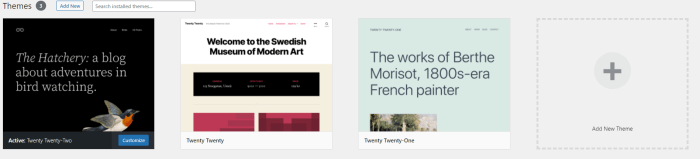
Source: servebolt.com
Can I fix this without losing my data?
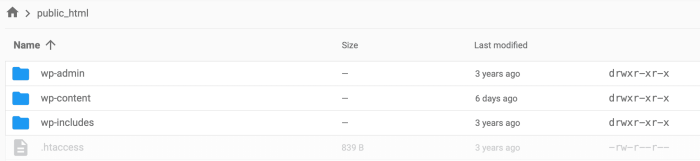
Source: prontomarketing.com
It’s highly recommended to have a recent backup before attempting any major troubleshooting steps. This ensures data recovery if something goes wrong.
My hosting provider says there’s a server error. What can I do?
Contact your hosting provider immediately. Server-side issues often require their intervention and expertise to resolve.
How can I prevent the white screen from happening again?
Regularly back up your website, keep your WordPress core, themes, and plugins updated, and only install reputable plugins and themes from trusted sources.