How to Integrate PayPal with WordPress for Easy Payments – Accepting online payments is crucial for any WordPress website, whether you’re selling digital products, memberships, or services. PayPal, a globally recognized payment gateway, offers a seamless integration with WordPress, simplifying the process of receiving payments. This comprehensive guide will walk you through various methods of integrating PayPal with your WordPress site, ensuring a smooth and secure transaction process for both you and your customers.
We’ll cover everything from choosing the right plugin to troubleshooting common issues, providing you with a complete understanding of how to effectively utilize PayPal within your WordPress ecosystem.
Choosing the Right PayPal Plugin for WordPress
The WordPress plugin directory boasts a plethora of PayPal plugins, each with its own features and capabilities. Selecting the right one depends on your specific needs and technical expertise. Here are some popular options and factors to consider:
Popular PayPal Plugins for WordPress
- WooCommerce: If you’re using WooCommerce for e-commerce, it seamlessly integrates with PayPal. This offers a robust solution with advanced features like subscription management and various payment options. This is arguably the most popular and comprehensive option for e-commerce sites.
- PayPal Checkout Button: For simpler needs, the official PayPal Checkout button plugin allows you to easily add a “Buy Now” button to your website. It’s straightforward to set up and ideal for single product sales or donations.
- WPForms: If you need more control over the payment process and form design, integrating PayPal with WPForms (a premium form builder) offers a powerful solution. This allows for sophisticated payment forms with additional fields and conditional logic.
- GiveWP: This plugin is specifically designed for donations and fundraising. It integrates with PayPal to streamline the donation process, offering features like recurring donations and donation progress bars.
Factors to Consider When Choosing a Plugin
- Ease of Use: Opt for a plugin with a user-friendly interface and clear instructions. Avoid plugins with overly complicated setups.
- Features: Consider the features you need, such as recurring billing, subscription management, multiple payment options, and detailed reporting.
- Security: Choose a reputable plugin with positive reviews and a strong security record. Look for plugins that are regularly updated.
- Support: Ensure the plugin offers reliable support in case you encounter any issues.
- Cost: Some plugins are free, while others offer premium versions with advanced features.
Integrating PayPal with WordPress Using WooCommerce
WooCommerce provides a comprehensive and robust solution for integrating PayPal. This method is ideal for businesses selling multiple products or managing complex order processes.
Step-by-Step Guide to Integrating PayPal with WooCommerce:, How to Integrate PayPal with WordPress for Easy Payments
- Install and Activate WooCommerce: Download and install the WooCommerce plugin from your WordPress dashboard.
- Configure WooCommerce Settings: Navigate to WooCommerce > Settings > Payments and select “PayPal”.
- Enter Your PayPal Credentials: Enter your PayPal email address and API credentials (obtained from your PayPal account). Ensure you select the correct PayPal account type (personal or business).
- Enable the PayPal Gateway: Enable the PayPal gateway and save the changes. This will activate PayPal as a payment option for your store.
- Test the Payment Gateway: Place a test order to ensure everything is working correctly.
WooCommerce offers various PayPal payment options, including PayPal Standard, PayPal Express Checkout, and PayPal Pay Later, allowing you to cater to a wider range of customer preferences. Remember to consult the official WooCommerce documentation for the most up-to-date instructions.
Integrating PayPal with WordPress Using the PayPal Checkout Button
For simpler needs, the PayPal Checkout button offers a quick and easy integration. This method is ideal for single-product sales or donations.
Step-by-Step Guide to Integrating the PayPal Checkout Button:
- Install and Activate the Plugin: Download and install the official PayPal Checkout plugin from your WordPress dashboard.
- Create a PayPal Button: Log into your PayPal account and use the PayPal button generator to create a custom button with your desired settings (amount, currency, etc.).
- Copy and Paste the Button Code: Copy the generated code and paste it into a text widget or a custom page in your WordPress site.
- Publish Your Changes: Publish your changes and test the button to ensure it’s working correctly.
This method is highly user-friendly and requires minimal technical expertise. However, it offers limited customization options compared to WooCommerce.
Troubleshooting Common PayPal Integration Issues: How To Integrate PayPal With WordPress For Easy Payments
Despite the ease of integration, you might encounter some challenges. Here are some common issues and their solutions:
- Payment Gateway Not Showing: Double-check your plugin settings and ensure the PayPal gateway is enabled.
- Incorrect Credentials: Verify that you’ve entered your PayPal credentials correctly.
- Transaction Errors: Check your PayPal account for any transaction errors or limitations.
- Plugin Conflicts: Deactivate other plugins temporarily to identify potential conflicts.
- Outdated Plugin: Ensure your PayPal plugin is updated to the latest version.
If you continue to experience issues, consult the plugin’s documentation or contact their support team for assistance. You can also search for solutions on relevant WordPress forums or online communities.
Security Best Practices for PayPal Integration
Security is paramount when handling online payments. Here are some best practices to ensure a secure integration:
- Use HTTPS: Ensure your website uses HTTPS to encrypt data transmitted between your website and PayPal.
- Keep Plugins Updated: Regularly update your WordPress plugins and themes to patch security vulnerabilities.
- Strong Passwords: Use strong and unique passwords for your WordPress admin account and PayPal account.
- Regular Backups: Regularly back up your website data to prevent data loss in case of an issue.
- Choose Reputable Plugins: Select well-maintained and reputable plugins from trusted sources.
Frequently Asked Questions (FAQ)
- Q: What is the best PayPal plugin for WordPress? A: The best plugin depends on your needs. WooCommerce is excellent for e-commerce, while the PayPal Checkout button is ideal for simple transactions. Consider your specific requirements when making your selection.
- Q: Is it safe to integrate PayPal with WordPress? A: Yes, when done correctly, integrating PayPal with WordPress is safe. Follow security best practices and use reputable plugins to minimize risks.
- Q: How do I receive payments from PayPal? A: Once a customer completes a transaction, the funds will be deposited into your linked PayPal account. You can then transfer the funds to your bank account.
- Q: What are the fees associated with PayPal? A: PayPal charges transaction fees, which vary depending on your location and payment type. Check PayPal’s website for the latest fee schedule.
- Q: Can I accept recurring payments with PayPal? A: Yes, PayPal offers options for recurring payments, which are particularly useful for subscriptions or membership sites. This functionality is often integrated within the chosen plugin.
Resources
Call to Action
Ready to start accepting payments on your WordPress website? Choose the right PayPal plugin, follow the integration steps, and begin expanding your business’s reach today! Don’t hesitate to leave a comment below if you have any questions.
FAQ Summary
What are the different ways to integrate PayPal with WordPress?
Several methods exist, including using dedicated PayPal plugins, integrating via the PayPal API, or using a third-party payment gateway that supports PayPal.
Is it safe to integrate PayPal with my WordPress site?
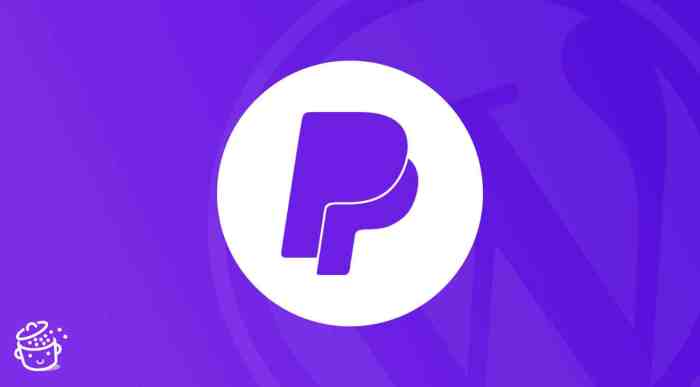
Source: wpcontent.io
Yes, PayPal is a reputable payment processor with robust security measures. However, always choose reputable plugins and follow best practices to minimize security risks.
What are the fees associated with using PayPal?
PayPal charges transaction fees that vary depending on your account type and location. Review their fee schedule for detailed information.
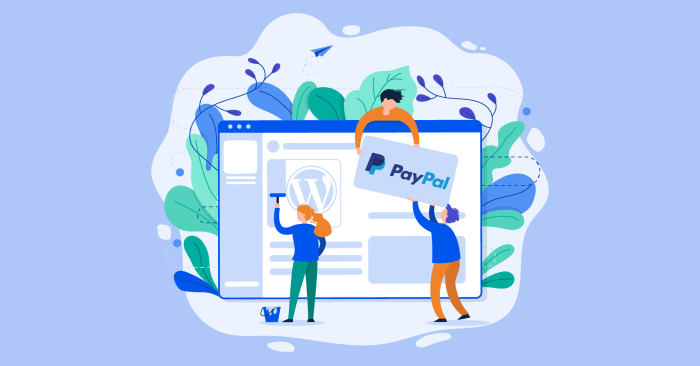
Source: wpmanageninja.com
What happens if a customer disputes a payment?
PayPal has a dispute resolution system to help resolve issues between buyers and sellers. Familiarize yourself with their dispute resolution process.
Can I accept recurring payments with PayPal and WordPress?
Yes, PayPal offers subscription and recurring billing options that can be integrated with WordPress using appropriate plugins or API integration.