How to Repair a Corrupted WordPress Database – A corrupted WordPress database can bring your website to its knees, resulting in broken functionality, error messages, and a frustrating user experience. This comprehensive guide will walk you through the process of diagnosing, repairing, and preventing future database corruption. We’ll cover various methods, from simple troubleshooting steps to more advanced techniques, ensuring you have the knowledge to restore your website to full health.
Understanding WordPress Database Corruption
Before diving into the repair process, it’s crucial to understand what causes database corruption. Several factors can contribute to this issue:
- Plugin Conflicts: Poorly coded or incompatible plugins can interfere with database operations, leading to inconsistencies and corruption.
- Theme Issues: Similar to plugins, flawed themes can introduce errors that damage the database integrity.
- Server Problems: Server-side issues, such as insufficient resources, power outages, or faulty hardware, can interrupt database processes and cause corruption.
- Faulty PHP Code: Incorrectly written custom code or scripts can execute queries that damage the database structure.
- Incomplete Updates: Interrupted updates to WordPress core, plugins, or themes can leave the database in an inconsistent state.
- Manual Database Modifications: Incorrectly altering database tables directly without proper knowledge can lead to irreparable damage.
Recognizing the symptoms of a corrupted database is the first step towards recovery. Common signs include:
- Website Errors: “Error establishing a database connection,” “White Screen of Death,” and other error messages are strong indicators.
- Broken Functionality: Certain features or pages may stop working correctly.
- Slow Loading Times: A significant slowdown in website performance can be a symptom.
- Data Loss: Missing content, broken images, or disappearing posts are serious signs of corruption.
Repairing Your Corrupted WordPress Database
The repair process depends on the severity of the corruption. We’ll start with simpler methods and progress to more advanced techniques.
1. Basic Troubleshooting Steps, How to Repair a Corrupted WordPress Database
- Check your wp-config.php file: Ensure the database credentials (hostname, username, password, database name) in your
wp-config.phpfile are accurate. A single typo can prevent the connection. - Deactivate Plugins: Deactivate all plugins temporarily. A problematic plugin might be the culprit. Reactivate them one by one to identify the offender.
- Switch to a Default Theme: Temporarily switch to a default WordPress theme (like Twenty Twenty-Three). A faulty theme can cause database issues.
- Check your server’s resources: Ensure your web hosting provider provides sufficient resources (CPU, RAM, disk space) for your WordPress site. Overloaded servers can contribute to database problems.
- Clear Browser Cache and Cookies: Sometimes, outdated cached data can interfere with website functionality. Clearing your browser’s cache and cookies might resolve temporary glitches.
2. Using the WordPress Database Repair Tool (wp-db-repair)
If basic troubleshooting fails, you can utilize a dedicated WordPress database repair tool. Several plugins are available, but proceed with caution. Always back up your database before using any plugin.
Note: This method is generally used for minor database inconsistencies. For severe corruption, the following methods are recommended.
3. Repairing the Database via phpMyAdmin
phpMyAdmin is a powerful tool for managing MySQL databases. Access it through your hosting control panel. This method requires some technical knowledge.
- Access phpMyAdmin: Log into your hosting control panel and locate the phpMyAdmin interface.
- Select your WordPress Database: Choose the database associated with your WordPress installation.
- Check for Errors: Carefully examine the database tables for any obvious errors or inconsistencies.
- Run `CHECK TABLE` and `REPAIR TABLE` Queries: Execute the following SQL queries for each table:
CHECK TABLE `table_name`;(This checks the table for errors)REPAIR TABLE `table_name`;(This attempts to repair detected errors)
Replace
table_namewith the actual name of each table in your database. You might need to run these queries multiple times. - Optimize Tables: After repairing, optimize the tables to improve performance:
OPTIMIZE TABLE `table_name`;
4. Restoring from a Backup
The most reliable method for recovering from severe database corruption is restoring from a recent backup. Always maintain regular backups of your WordPress website, including the database.
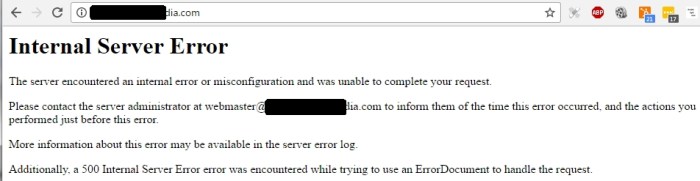
Source: onsitewp.com
- Access your Backup: Locate your database backup file (usually a .sql file).
- Import the Backup: Use phpMyAdmin or your hosting control panel’s database import tool to restore the backup.
- Verify Functionality: After restoring, thoroughly check your website to ensure everything is working correctly.
Preventing Future Database Corruption
Preventing database corruption is far easier than repairing it. Follow these best practices:
- Regular Backups: Implement a robust backup strategy. Use a plugin like UpdraftPlus or BackupBuddy to automate the process.
- Use Reputable Plugins and Themes: Choose plugins and themes from trusted sources and ensure they are regularly updated.
- Keep WordPress Updated: Regularly update WordPress core, plugins, and themes to benefit from security patches and bug fixes.
- Monitor Server Resources: Ensure your hosting plan provides sufficient resources for your website’s needs.
- Code Carefully: If you’re working with custom code, test thoroughly before deploying it to your live website.
- Learn Basic SQL: Understanding basic SQL commands can help you diagnose and resolve database issues more effectively.
Frequently Asked Questions (FAQ): How To Repair A Corrupted WordPress Database
- Q: What is the “White Screen of Death” in WordPress? A: The White Screen of Death (WSOD) is a common error indicating a problem with your WordPress installation, often stemming from a corrupted database or plugin conflict.
- Q: How often should I back up my WordPress database? A: It’s best practice to back up your database daily or at least weekly. The frequency depends on how often your website is updated.
- Q: Can I repair my database without losing data? A: In most cases, yes, especially with minor corruption. However, severe corruption might require restoring from a backup, potentially resulting in some data loss if the backup isn’t recent enough.
- Q: What should I do if I’m not comfortable using phpMyAdmin? A: If you lack technical expertise, contact your hosting provider’s support team for assistance. They can help you repair or restore your database.
- Q: My website is completely down. What’s the first step? A: The first step is to check your wp-config.php file for correct database credentials. Then, if possible, try accessing your hosting control panel to check for error logs.
Call to Action
Don’t let a corrupted database cripple your website. Implement the preventative measures Artikeld above and familiarize yourself with the repair techniques. Regular backups and proactive maintenance are key to ensuring your WordPress site remains healthy and functional. If you need further assistance, don’t hesitate to consult a WordPress expert or your hosting provider.
References:
Questions Often Asked
What are the common causes of a corrupted WordPress database?
Common causes include faulty plugins or themes, server issues, incomplete updates, incorrect file permissions, and even malicious attacks.
Can I repair my database without losing data?
While data loss is possible, following proper backup procedures significantly reduces the risk. Many repair methods aim to preserve your content.
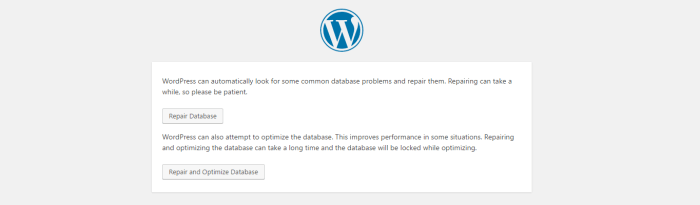
Source: wpmudev.com
What if the repair methods fail?
If manual repairs are unsuccessful, consider seeking professional assistance or restoring from a recent backup. Contacting your hosting provider is also advisable.
How often should I back up my WordPress database?
Regular backups are crucial. Aim for daily or at least weekly backups, depending on the frequency of content updates.