How to Set Up Google Analytics on WordPress Correctly – Integrating Google Analytics with your WordPress website is crucial for understanding your audience, tracking website performance, and ultimately, improving your online strategy. This comprehensive guide will walk you through the process of correctly setting up Google Analytics 4 (GA4), the latest iteration of Google’s powerful analytics platform, ensuring you capture valuable data and gain actionable insights. We’ll cover everything from creating a GA4 property to implementing enhanced measurement and troubleshooting common issues.
Understanding this process will allow you to effectively leverage WordPress analytics and improve your website traffic analysis.
Step 1: Creating a Google Analytics 4 Property
Before you can integrate GA4 with your WordPress site, you need to create a GA4 property within your Google Analytics account. If you don’t already have a Google Analytics account, you’ll need to create one first. This is free and provides access to a suite of powerful website analytics tools. Here’s how to create a GA4 property:
- Sign in to Google Analytics: Navigate to analytics.google.com and sign in with your Google account.
- Access the Admin Panel: Click on the “Admin” button located in the bottom left corner.
- Create a New Property: In the “Property” column, click “Create Property”.
- Choose “Web”: Select “Web” as the data stream type.
- Enter Your Website Details: Provide your website’s URL and name. Choose the reporting time zone and currency that best suits your needs. Accurate information here is vital for accurate Google Analytics data.
- Accept the Terms: Review and accept the Google Analytics terms of service.
- Stream Setup: Google will guide you through setting up your data stream. This typically involves adding a tracking code (gtag.js) to your website. We’ll cover this in detail in the next step.
Once your GA4 property is created, you’ll receive a unique Measurement ID (G-XXXXXXXXXX). This ID is essential for linking your website to your Google Analytics account. Keep this ID safe; you’ll need it for the next steps.
Step 2: Installing the Google Analytics Plugin for WordPress
While you can manually add the GA4 tracking code to your WordPress theme’s header file, using a dedicated plugin offers several advantages, including ease of use, automatic updates, and enhanced features. Several reputable plugins are available; some popular options include:
- MonsterInsights: A widely used and highly-rated plugin offering a user-friendly interface and advanced features.
- Google Analytics for WordPress by MonsterInsights: Another strong contender, offering similar functionality to MonsterInsights.
- ExactMetrics: A powerful plugin providing detailed analytics and reporting.
For this guide, we’ll use MonsterInsights as an example. The process is similar for other plugins:
- Install the Plugin: Go to your WordPress dashboard, navigate to “Plugins,” and click “Add New.” Search for “MonsterInsights” and install the plugin.
- Activate the Plugin: Once installed, activate the plugin.
- Authenticate with Google Analytics: The plugin will guide you through connecting your WordPress site to your GA4 property. You’ll need to authorize MonsterInsights to access your Google Analytics account using your Google credentials.
- Enter your Measurement ID: Paste the Measurement ID (G-XXXXXXXXXX) you obtained in Step 1.
- Configure Tracking Settings: MonsterInsights provides options to customize your tracking settings. You can enable enhanced measurement features, such as scroll tracking, outbound link tracking, and file download tracking. These features enhance the depth of your analytics.
- Save Changes: Once you’ve configured your settings, save the changes. Your WordPress site is now integrated with GA4.
Step 3: Verifying Your GA4 Setup
After installing and configuring the plugin, it’s crucial to verify that your GA4 setup is working correctly. This ensures that data is being collected accurately. You can do this in several ways:
- Check for Real-Time Data: Navigate to your GA4 property in Google Analytics. Go to the “Real-time” report. If your website is receiving traffic, you should see data appearing in real-time, indicating that your tracking code is functioning.
- Review Acquisition Reports: After a few hours or a day, check your acquisition reports to see if data is being collected. This provides confirmation that your website data is being properly recorded.
- Use Google Tag Assistant: This browser extension helps you debug your Google Analytics implementation. It shows you which tags are firing on your website and highlights any potential errors.
Step 4: Utilizing Enhanced Measurement Features in GA4
GA4 offers several enhanced measurement features that provide valuable insights into user behavior. These features are automatically enabled by default in many plugins but it’s important to verify they are active and functioning correctly. These include:
- Automatic Event Tracking: GA4 automatically tracks events like page views, scrolls, outbound clicks, video engagement, and file downloads. This provides a comprehensive overview of user interactions.
- Enhanced Link Attribution: This feature provides more detailed information about the sources of your website traffic, improving the accuracy of your campaign analysis.
- Custom Events: You can create custom events to track specific actions on your website that are not automatically tracked by GA4. This allows for tailored analysis of crucial user interactions.
Step 5: Troubleshooting Common Issues
Despite following these steps, you might encounter some issues. Here are some common problems and their solutions:
- No Data in GA4: Check your tracking code implementation, ensure the plugin is correctly configured, and verify that your website is receiving traffic. Use the Real-time report to check for immediate data.
- Inaccurate Data: Review your plugin settings, ensure you have the correct Measurement ID, and check for any conflicting plugins or scripts.
- Plugin Conflicts: If you have multiple plugins managing analytics, they might conflict. Try deactivating other analytics plugins to see if that resolves the issue.
Frequently Asked Questions (FAQ): How To Set Up Google Analytics On WordPress Correctly
- Q: Do I need to use a plugin to integrate Google Analytics with WordPress? A: While you can manually add the tracking code, using a plugin is highly recommended for ease of use, automatic updates, and additional features.
- Q: How often should I check my Google Analytics data? A: Regularly checking your data, ideally daily or weekly, allows you to identify trends and react promptly to changes in website performance.
- Q: What is the difference between Universal Analytics and GA4? A: Universal Analytics is the older version of Google Analytics, while GA4 is the latest version. GA4 focuses on event-based tracking and offers enhanced machine learning capabilities.
- Q: Can I use both Universal Analytics and GA4 simultaneously? A: Yes, you can run both simultaneously for a period of time to allow for a smooth transition. However, Google is phasing out Universal Analytics, so transitioning fully to GA4 is recommended.
- Q: How can I improve the accuracy of my Google Analytics data? A: Ensure your tracking code is correctly implemented, use enhanced measurement features, and regularly review your data for any anomalies.
Conclusion
Setting up Google Analytics 4 on your WordPress website correctly is essential for understanding your audience and improving your online presence. By following these steps and utilizing the powerful features of GA4, you can gain valuable insights into your website’s performance and make data-driven decisions to optimize your online strategy. Remember to regularly monitor your analytics data to stay informed about your website’s progress and adapt your strategies accordingly.
Call to Action
Ready to unlock the power of data-driven decision-making? Start setting up GA4 on your WordPress website today and begin gaining valuable insights into your audience behavior!
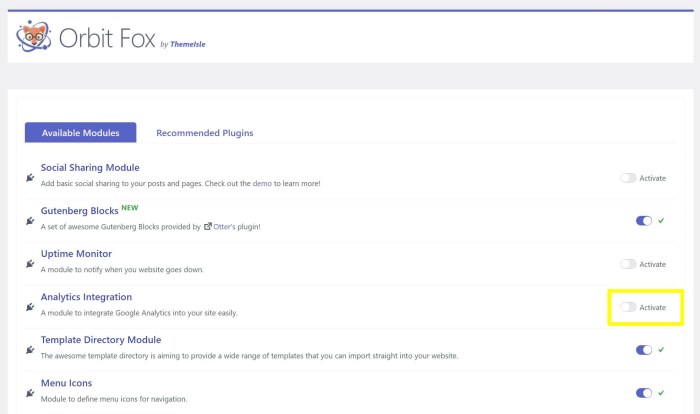
Source: optimole.com
Questions and Answers
What if I already have a Google Analytics account?
You’ll still need to follow the steps to connect it to your WordPress site using a plugin or the tracking code.
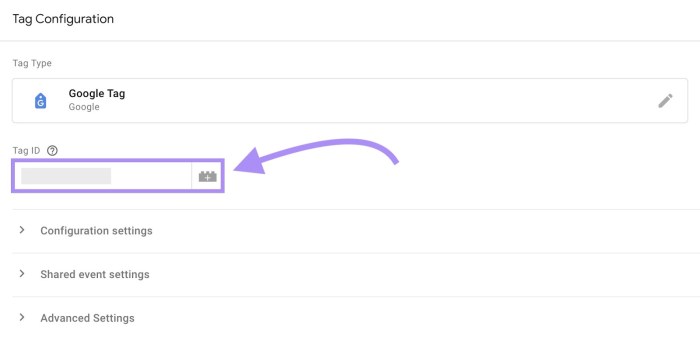
Source: semrush.com
How often should I check my Google Analytics data?
Regularly reviewing your data, ideally weekly or monthly, allows you to track progress and identify trends.
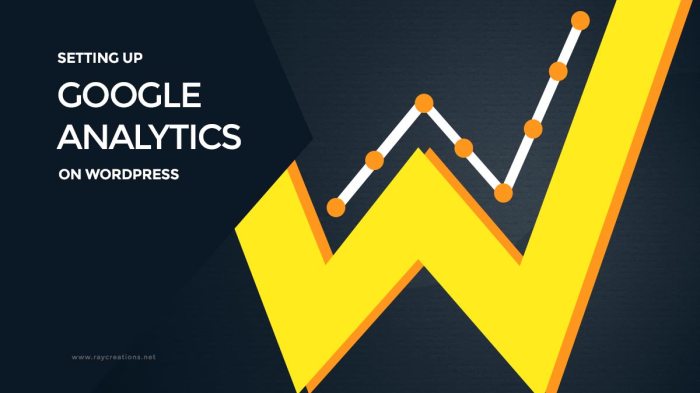
Source: raycreations.net
Can I track specific events, like form submissions, with Google Analytics?
Yes, Google Analytics allows for event tracking, providing detailed insights into user interactions beyond page views.
What are some key metrics I should focus on in Google Analytics?
Key metrics include website traffic (sessions, users), bounce rate, average session duration, and conversion rates (if applicable).