Launching an online store can seem daunting, but with the right tools and guidance, it’s surprisingly achievable. WordPress, combined with the powerful WooCommerce plugin, provides a robust and user-friendly platform to build and manage your e-commerce business. This comprehensive guide will walk you through the entire process of setting up WooCommerce on WordPress, from initial installation to optimizing your store for sales.
1. Prerequisites
Getting Started with WordPress
Before diving into WooCommerce, you’ll need a functioning WordPress website. This involves:
1.1 Choosing a Web Hosting Provider:
Select a reliable web hosting provider that supports WordPress and offers sufficient resources for your e-commerce needs. Consider factors like storage space, bandwidth, and security features. Popular choices include SiteGround, Bluehost, HostGator, and WP Engine. Choosing managed WordPress hosting can significantly simplify maintenance and security.
1.2 Installing WordPress:
Most hosting providers offer one-click WordPress installation, simplifying the process. Alternatively, you can manually install WordPress by uploading the files via FTP and creating a database. Numerous tutorials are available online to guide you through this process. Search for “WordPress installation tutorial” on YouTube or your preferred search engine for visual instructions.
1.3 Choosing a Theme:
Your WordPress theme dictates the visual appearance of your website. While you can use a default theme, investing in a WooCommerce-compatible theme designed for e-commerce stores is highly recommended. These themes often include features specifically optimized for online sales, such as product display options, shopping cart integration, and responsive design for mobile devices. Look for themes on marketplaces like ThemeForest or Elegant Themes.
2. Installing and Configuring WooCommerce
With your WordPress site ready, it’s time to install WooCommerce:
2.1 Installing the WooCommerce Plugin:
Navigate to your WordPress dashboard, go to “Plugins,” and click “Add New.” Search for “WooCommerce” and click “Install Now” followed by “Activate.” This will add the WooCommerce plugin to your WordPress site. Follow the setup wizard that appears after activation. This wizard will guide you through essential steps for configuring your store.
2.2 Setting Up Payment Gateways:
WooCommerce supports a wide range of payment gateways, allowing customers to pay using various methods. During the setup wizard or in the WooCommerce settings, configure your preferred payment gateways. Popular options include PayPal, Stripe, Square, and others. Each gateway requires specific API keys or account information. Ensure you have these details before proceeding.
Consider offering multiple payment options to cater to a wider audience.
2.3 Configuring Shipping Options:
Define your shipping methods and costs. WooCommerce allows for various shipping options, including flat rates, free shipping, and integration with shipping carriers like UPS or FedEx. Accurate shipping calculations are crucial for customer satisfaction and avoiding disputes. Consider offering different shipping options based on location, weight, or order value.
2.4 Setting Up Taxes:
Configure your tax settings based on your location and applicable tax laws. WooCommerce allows you to set tax rates and assign them to specific locations. Accurate tax calculations are essential for compliance and avoiding legal issues. Consult a tax professional if you’re unsure about the correct tax setup for your business.
2.5 Adding Products:
This is where you add the items you’ll be selling. For each product, provide detailed information, including a title, description, images, price, inventory, and variations (if applicable, such as size or color). High-quality product images and compelling descriptions are essential for driving sales. Use s in your product descriptions to improve search engine optimization ().
3. Optimizing Your WooCommerce Store
Once your store is functional, focus on optimization for better performance and sales:
3.1 Optimization:
Optimize your product pages, category pages, and overall website for search engines. Use relevant s in your content, meta descriptions, and image alt text. Install an plugin like Yoast or Rank Math to further enhance your efforts. Regularly update your content and ensure your website is mobile-friendly.
3.2 Marketing and Promotion:
Promote your store through various channels, such as social media marketing, email marketing, and paid advertising. Consider running promotions and offering discounts to attract customers. Build a strong social media presence and engage with your audience. Utilize email marketing to nurture leads and announce new products or sales.
3.3 Security:
Implement robust security measures to protect your store and customer data. Use strong passwords, keep your plugins and WordPress core updated, and consider using a security plugin like Wordfence or Sucuri. Regularly back up your website data to prevent data loss in case of unforeseen issues.
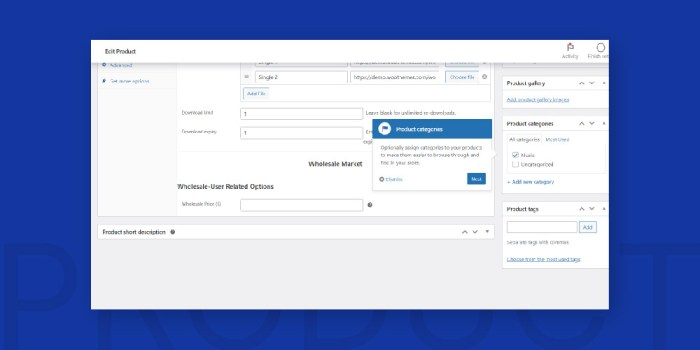
Source: cedcommerce.com
3.4 Customer Support:
Provide excellent customer support to build trust and loyalty. Respond promptly to customer inquiries and address any issues effectively. Consider using a live chat plugin to offer instant support. Positive customer reviews can significantly impact your store’s reputation and sales.
4. Frequently Asked Questions (FAQ)
- Q: What is the cost of using WooCommerce? A: WooCommerce itself is free, but you’ll need to pay for web hosting, a domain name, and potentially premium themes or extensions.
- Q: Is WooCommerce easy to use? A: WooCommerce is relatively user-friendly, especially for those familiar with WordPress. The setup wizard and intuitive interface make it accessible to beginners.
- Q: Can I sell digital products with WooCommerce? A: Yes, WooCommerce supports the sale of digital products such as ebooks, software, and music.
- Q: How do I accept payments? A: WooCommerce integrates with various payment gateways, allowing you to accept payments through PayPal, Stripe, credit cards, and more.
- Q: What are some popular WooCommerce extensions? A: Popular extensions include those for enhanced , improved shipping options, advanced marketing features, and customer support tools.
5. Conclusion
Setting up a successful online store with WooCommerce and WordPress requires careful planning and execution. By following this guide and consistently optimizing your store, you can create a thriving e-commerce business. Remember to stay updated with the latest WooCommerce features and best practices to maximize your sales potential.
Call to Action (CTA)
Ready to launch your online store? Start building your dream e-commerce business today! Click here to download the free WooCommerce plugin and begin your journey.
FAQ
What payment gateways does WooCommerce support?
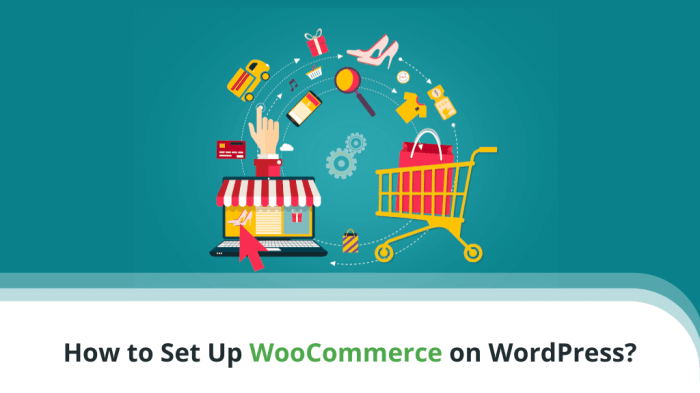
Source: scalahosting.com
WooCommerce supports a wide range of payment gateways, including PayPal, Stripe, Square, and many others. The specific options available depend on your location and chosen payment processor.
How do I manage shipping options in WooCommerce?
WooCommerce offers flexible shipping options. You can set up flat rates, zone-based shipping, or integrate with shipping carriers like USPS or FedEx for automated calculations and label printing.
Can I customize the look of my WooCommerce store?
Absolutely! You can extensively customize your store’s appearance using themes specifically designed for WooCommerce, or by using custom CSS and plugins to tailor it to your brand.
What are some essential WooCommerce extensions?
Many extensions enhance WooCommerce functionality. Popular choices include those for improved , email marketing integration, abandoned cart recovery, and advanced reporting.